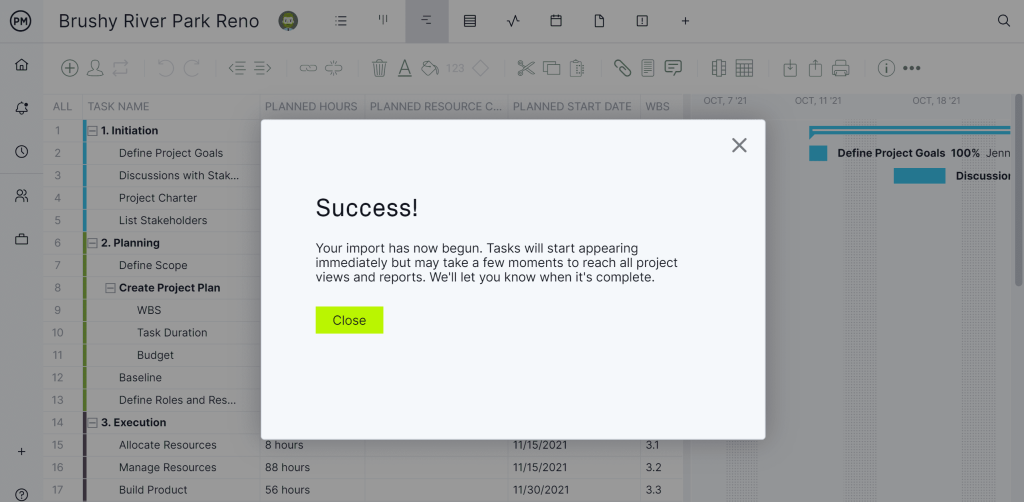
MPP viewers serve as essential tools for individuals who need to open, view, and sometimes edit Microsoft Project files without requiring the full version of the software. These viewers are particularly beneficial for stakeholders who need access to project data but may need a Microsoft Project license. With various MPP viewers available, it’s essential to determine which options offer offline functionality and how users can maximize their utility in a disconnected state. By exploring the offline capabilities of these tools, organizations can better prepare themselves for any situation where internet access might be restricted.
This article delves into the functionality of MPP viewers when offline, discussing their features, advantages, and limitations. We’ll explore popular MPP viewer options and their ability to operate without internet access, highlighting the importance of offline capabilities in today’s fast-paced work environment. By the end of this exploration, readers will gain valuable insights into how to work effectively with MPP files, regardless of their connectivity situation, ensuring that project management remains efficient and streamlined.
Understanding MPP Files
What are MPP Files
MPP files, short for Microsoft Project Plan files, are proprietary file formats used by Microsoft Project, a leading project management software tool developed by Microsoft. These files are integral to the project management process and are designed to facilitate project planning, scheduling, and tracking.
Critical Elements of MPP Files
- Tasks: MPP files contain a list of the project’s tasks, including details such as task names, descriptions, durations, and dependencies. Each task is often assigned a specific timeline, which helps project managers visualize the workflow.
- Resources: These files include information about resources assigned to tasks, such as team members, equipment, and materials. Proper resource allocation is crucial for ensuring that the project progresses smoothly without overloading any individual or resource.
- Timelines: MPP files allow project managers to create detailed timelines, often represented as Gantt charts. This visual representation helps stakeholders see the sequence of tasks, the time allocated for each, and the overall project duration.
- Budgets: MPP files can also incorporate budgeting information, allowing project managers to estimate costs associated with tasks and resources. This feature is essential for tracking expenses and ensuring that projects remain within budget.
Benefits of Using MPP Files
- Standardization: MPP files provide a standardized format that is widely recognized in the project management community. This standardization enables collaboration among team members and stakeholders who use different project management tools.
- Interoperability: While MPP files are primarily associated with Microsoft Projects, many other project management applications can import or export MPP files, enhancing compatibility and flexibility.
Importance of MPP Files in Project Management
MPP files are crucial in project management for several reasons:
- Visualization of Project Timelines: MPP files provide a clear visual representation of project timelines through Gantt charts and other graphical tools. This visualization enables project managers and teams to understand the project’s structure, identify critical tasks, and assess overall progress at a glance.
- Efficient Resource Allocation: With detailed information on resources, MPP files allow project managers to allocate resources effectively. This includes assigning the right people to tasks based on their skills, availability, and workload, ensuring that the project runs smoothly and efficiently.
- Monitoring Progress: MPP files enable continuous tracking of project progress. Project managers can update task statuses, compare planned versus actual timelines, and identify bottlenecks or delays. This ongoing monitoring helps in making timely adjustments to keep the project on track.
- Collaboration Across Teams: In large projects, multiple teams often collaborate to achieve a common goal. MPP files facilitate communication and collaboration by providing a centralized location for project information. Team members can access the latest updates, share insights, and contribute to the project seamlessly.
- Adaptability in Various Industries: MPP files’ versatility makes them applicable across various industries, including construction, software development, marketing, and healthcare. Professionals in these fields utilize MPP files to manage projects of all sizes, from small initiatives to large-scale endeavors.
- Informed Decision-Making: By consolidating all project-related data in one place, MPP files empower project managers to make informed decisions. Whether it’s reallocating resources, adjusting timelines, or addressing potential risks, having comprehensive project data at their fingertips enhances decision-making capabilities.
MPP files are essential for anyone involved in project management. These files serve as the backbone for organizing tasks, resources, and timelines, providing project managers with the tools they need to ensure successful project completion. Their importance in visualizing project data and facilitating collaboration cannot be overstated, making them a vital component of modern project management practices.
What is an MPP Viewer?
An MPP Viewer is a specialized software application designed to open and view MPP files, which are project files created by Microsoft Project. Unlike Microsoft Project itself, which requires a paid license and installation, MPP Viewers often offer a free or lower-cost alternative for users who need to access project data without the full functionalities of Microsoft Project.
These viewers are particularly beneficial for stakeholders, such as team members, clients, or project managers, who may need to review project timelines, tasks, and resource allocations but do not require the ability to create or significantly modify the project. By providing essential access to project information, MPP Viewers enable better collaboration and communication among project participants.
Features of MPP Viewers
MPP Viewers typically come with a range of features that facilitate the viewing and analysis of project data. Here are some standard functionalities you can expect:
Viewing Gantt Charts
Gantt charts are a visual representation of a project’s schedule, showing the start and finish dates of various elements of the project. Most MPP Viewers allow users to view these charts, helping them understand project timelines at a glance. This feature is handy for monitoring progress and identifying potential delays.
Analyzing Task Lists and Timelines
MPP Viewers allow users to view detailed task lists that outline all the tasks involved in a project, along with their respective timelines. Users can see task dependencies, durations, and statuses, making it easier to analyze project workflows and identify areas that may require attention.
Resource Allocation Visualizations
Resource allocation visualizations help project managers understand how resources (e.g., team members, equipment, budget) are distributed across tasks and phases of the project. MPP Viewers typically offer views that allow users to see who is assigned to which tasks, ensuring that resources are optimally utilized and potential bottlenecks are addressed.
Printing and Exporting Project Data
Many MPP Viewers include functionality for printing project data and Gantt charts, allowing users to create hard copies for meetings or presentations. Additionally, they often support exporting project data in various formats (like PDF, Excel, or CSV), enabling users to share information with stakeholders who may not have access to MPP files.
Offline Functionality of MPP Viewers
Do MPP Viewers Work Offline?
Many MPP viewers are designed to function without requiring an internet connection, which is a significant advantage for users who need to access their project files in various environments. This capability allows users to open and view MPP files stored locally on their devices, enabling project management tasks to be performed anytime and anywhere.
However, it’s important to note that the extent of offline functionality can differ from one MPP viewer to another. Some viewers offer comprehensive features even when offline, including the ability to edit, create new projects, and manipulate project elements. In contrast, others may limit users to viewing only, with minimal or no editing capabilities while offline. Thus, users should assess the specific offline features of the MPP viewer they choose to ensure it meets their project management needs.
Benefits of Offline Access
Working offline with MPP viewers presents several advantages that enhance the user experience and overall productivity:
- Increased Productivity: When users can work offline, they are less likely to face interruptions from internet connectivity issues. This uninterrupted workflow allows for better concentration on tasks, leading to higher productivity levels. Users can dedicate their time to planning, organizing, and analyzing projects without the distractions or delays caused by a weak or unstable internet connection.
- Accessibility: One critical benefit of offline access is that project managers and team members can view MPP files even in remote locations where internet access may be limited or nonexistent. This is particularly beneficial for professionals who travel frequently or work in areas with unreliable internet service. By having offline access to project files, users can continue to make progress on their projects regardless of their location.
- Data Security: Offline access provides a layer of security for sensitive project information. When files are stored locally and accessed without an internet connection, the risk of data breaches and unauthorized access is significantly reduced. Users do not have to worry about potential threats that can occur when data is transmitted over the internet. This is especially crucial for organizations handling confidential information or sensitive projects, as it ensures that their data remains protected.
This expanded explanation provides a deeper understanding of MPP viewers’ offline functionality, highlighting their importance and advantages for users in various scenarios. If you need further elaboration or additional sections, feel free to ask!
Popular MPP Viewers and Their Offline Capabilities
Microsoft Project
Microsoft Project is the leading project management software in the industry, widely recognized for its comprehensive features and functionalities. It allows users to create, manage, and analyze project plans effectively. One of the key advantages of Microsoft Project is its ability to work offline. Users can access and manipulate MPP files without requiring an internet connection. This is particularly useful for project managers who may need to review plans or make changes while on the go or in areas with limited connectivity.
Additionally, Microsoft Project supports advanced features such as resource management, Gantt chart visualization, and critical path analysis, ensuring that professionals have all the necessary tools at their disposal, whether online or offline.
Project Viewer Lite
Project Viewer Lite is a lightweight and user-friendly application designed specifically for viewing Microsoft Project files (MPP). This tool is ideal for users who require primary access to MPP files without the complexity of full project management software. Project Viewer Lite supports offline functionality, allowing users to open and view MPP files without an internet connection. This makes it a suitable choice for stakeholders, clients, or team members who need to review project details and timelines without needing advanced editing capabilities. The straightforward interface ensures that users can navigate through project data efficiently, making it easy to understand the project’s scope and progress.
GanttProject
GanttProject is a free and open-source project management tool that provides users with the ability to view and edit MPP files offline. It features a user-friendly interface with drag-and-drop functionality, making it accessible to users at various skill levels. GanttProject’s offline capabilities allow small teams to collaborate on project plans without relying on internet access.
This software includes essential project management features such as Gantt charts, resource allocation, and task management, enabling users to visualize and manage their projects effectively. As a free solution, GanttProject is particularly appealing to startups and small businesses looking for budget-friendly project management options.
MOOS Project Viewer
MOOS Project Viewer is a powerful tool designed to open and view MPP files with robust offline capabilities. This viewer allows users to access project plans, Gantt charts, and other project data without an internet connection, making it convenient for professionals who work in remote locations or require offline access during travel.
MOOS Project Viewer provides a comprehensive set of features, including the ability to view task lists, timelines, and resource allocations. Its offline functionality ensures that users can keep track of project progress and make informed decisions even when not connected to the internet. This flexibility makes MOOS Project Viewer a popular choice for project managers and teams seeking reliable offline solutions for MPP file management.
This expanded explanation highlights the key features and benefits of each MPP viewer, emphasizing their offline capabilities. If you need more information or additional sections, feel free to ask!
How to Use MPP Viewers Offline
Using MPP viewers offline is a straightforward process that involves downloading MPP files to your device and then accessing them without an internet connection. Here’s how to do it:
Downloading MPP Files for Offline Us
To use MPP viewers offline effectively, follow these steps to download MPP files:
Locate the MPP File: First, identify the MPP file you want to work with. This File may be stored on a shared drive, sent to you via email, or stored in a cloud storage service.
Download from Shared Drives:
- If the File is on a shared drive (like Google Drive, Dropbox, or a company intranet), navigate to the location where the MPP file is stored.
- Right-click on the File and select the option to download. Make sure to save it to an easily accessible location on your device, such as the Desktop or a specific project folder.
- Downloading from Email:
If you received the MPP file as an email attachment, open the email containing the attachment.
Click on the attachment and look for a download option (usually represented by a downward arrow). Download the File and save it to your local device.
Check File Location: After downloading, ensure that the File is stored locally on your device. You can verify this by navigating to the folder where you saved it. The File should be kept from cloud storage or temporary folders if you intend to work offline.
Organize Your Files: To facilitate future access, consider organizing your MPP files into specific folders, such as by project name or date, to help you quickly locate them when needed.
By ensuring that MPP files are stored locally, you can access and work on them at any time without needing an internet connection.
Viewing and Editing MPP Files Without Internet
Once you have downloaded the MPP files, you can easily view and edit them offline. Here’s how:
Open the MPP Viewer: Start by launching your preferred MPP viewer software on your device. Some popular MPP viewers include Microsoft Project, Project Viewer Lite, GanttProject, and MOOS Project Viewer.
Access the MPP File:
- In your MPP viewer, look for an option to open a file. This is typically found in the “File” menu or as an icon that resembles a folder or document.
- Navigate to the location where you saved the downloaded MPP file. Select the File and click “Open.” The MPP viewer will load the project data for you to review.
- Viewing the File: Most MPP viewers allow you to see various project details, including Gantt charts, task lists, timelines, and resource allocation. You can navigate through different views to analyze the project’s structure and details effectively.
Editing MPP Files:
- Depending on the capabilities of your chosen MPP viewer, you can perform basic editing tasks. Standard editing features include modifying task details (such as start and end dates, durations, and assignments), adding or deleting tasks, and adjusting resource allocations.
- To edit a task, select it from the list, make the necessary changes in the details pane, and save your changes. Note that some viewers may have limitations on editing features compared to Microsoft Project.
- Save Your Changes: After making edits, remember to save your changes before closing the viewer. Most MPP viewers offer a “Save” or “Save As” option in the “File” menu. This ensures that all your modifications are stored in the local File.
- Backup the File: Consider creating backups of your edited MPP files, especially if you make significant changes. You can copy the File to an external drive or upload it back to a secure cloud storage solution when you regain internet access.
By following these steps, you can efficiently use MPP viewers offline, ensuring that you have access to essential project information and editing capabilities without needing an internet connection.
Limitations of Using MPP Viewers Offline
While using MPP viewers offline can be advantageous for accessing project files without needing an internet connection, there are notable limitations that users should consider.
Missing Collaboration Features
One of the primary drawbacks of working offline is the need for collaboration tools that facilitate teamwork and communication. When teams collaborate on projects, several real-time features become crucial:
- Real-Time Updates: In a connected environment, multiple users can make changes to the same project file simultaneously. This capability ensures that everyone is aware of the latest modifications, preventing conflicts and inconsistencies. When working offline, these real-time updates are not possible, meaning any changes made by users will not sync until they reconnect to the internet. This can lead to confusion if team members are unaware of updates made by others.
- Team Communications: Many modern project management tools integrate communication features such as chat, comments, and notifications. These features enable team members to discuss tasks, provide feedback, and ask questions directly within the project context. Offline use eliminates access to these communication channels, which can hinder collaboration and slow down decision-making processes.
Limited Functionality
Another significant limitation of using MPP viewers offline is the potential lack of advanced features that may be available in the full version of Microsoft Project:
- Resource Leveling: This feature helps project managers optimize the allocation of resources across tasks. It analyzes the project schedule and automatically adjusts assignments to prevent overallocation, which can lead to burnout or delays. Many MPP viewers do not support this feature, meaning users may have to manage resource allocation manually, which can be time-consuming and prone to errors.
- Critical Path Analysis: Identifying the critical path is vital for understanding which tasks directly affect project completion time. While some MPP viewers can display project timelines and dependencies, they may need more capability to perform critical path analysis. This limitation makes it challenging for project managers to identify potential bottlenecks and plan accordingly.
- Advanced Reporting: Microsoft Project provides robust reporting tools that allow users to generate detailed project reports, including progress tracking, variance analysis, and resource utilization. Many viewers may not offer similar reporting functionalities or may only provide basic views of project data, limiting the insights that can be gained from offline use.
MPP viewers allow users to access and view project files offline. However, they have limitations that can impact team collaboration and the overall functionality needed for effective project management. Understanding these constraints is crucial for project managers and team members to make informed decisions about their tools and workflows.
Limitations of Using MPP Viewers Offline
While using MPP viewers offline can be advantageous for accessing project files without needing an internet connection, there are notable limitations that users should consider.
Missing Collaboration Features
One of the primary drawbacks of working offline is the need for collaboration tools that facilitate teamwork and communication. When teams collaborate on projects, several real-time features become crucial:
- Real-Time Updates: In a connected environment, multiple users can make changes to the same project file simultaneously. This capability ensures that everyone is aware of the latest modifications, preventing conflicts and inconsistencies. When working offline, these real-time updates are not possible, meaning any changes made by users will not sync until they reconnect to the internet. This can lead to confusion if team members are unaware of updates made by others.
- Team Communications: Many modern project management tools integrate communication features such as chat, comments, and notifications. These features enable team members to discuss tasks, provide feedback, and ask questions directly within the project context. Offline use eliminates access to these communication channels, which can hinder collaboration and slow down decision-making processes.
Limited Functionality
Another significant limitation of using MPP viewers offline is the potential lack of advanced features that may be available in the full version of Microsoft Project:
- Resource Leveling: This feature helps project managers optimize the allocation of resources across tasks. It analyzes the project schedule and automatically adjusts assignments to prevent overallocation, which can lead to burnout or delays. Many MPP viewers do not support this feature, meaning users may have to manage resource allocation manually, which can be time-consuming and prone to errors.
- Critical Path Analysis: Identifying the critical path is vital for understanding which tasks directly affect project completion time. While some MPP viewers can display project timelines and dependencies, they may need more capability to perform critical path analysis. This limitation makes it challenging for project managers to identify potential bottlenecks and plan accordingly.
- Advanced Reporting: Microsoft Project provides robust reporting tools that allow users to generate detailed project reports, including progress tracking, variance analysis, and resource utilization. Many viewers may not offer similar reporting functionalities or may only provide basic views of project data, limiting the insights that can be gained from offline use.
MPP viewers allow users to access and view project files offline. However, they have limitations that can impact team collaboration and the overall functionality needed for effective project management. Understanding these constraints is crucial for project managers and team members to make informed decisions about their tools and workflows.
Frequently Asked Questions (FAQs)
Do MPP viewers work offline?
Many MPP viewers can function offline, enabling you to access and view your MPP files without an internet connection. However, the extent of offline capabilities may vary by software, so it’s essential to check the specifications of the viewer you plan to use.
Can I open MPP files without Microsoft Project?
Yes, you can open MPP files using various MPP viewer software, such as Project Viewer Lite, GanttProject, and MOOS Project Viewer. These viewers allow you to access and view MPP files without needing a complete Microsoft Project installation.
Are there any limitations to using MPP viewers offline?
Yes, while offline access is beneficial, some limitations include the lack of real-time collaboration features and potential restrictions on advanced functionalities available in Microsoft Project. Additionally, offline viewers may not sync automatically with the latest updates when you reconnect to the internet.
Conclusion
MPP viewers offer offline functionality, enabling users to access and manage project files without an internet connection. While this provides significant benefits, it is essential to understand the limitations and best practices for optimal use. As project management continues to evolve, offline capabilities will remain a critical factor in ensuring project success
