MPP Viewer - Open and View Microsoft Project Files
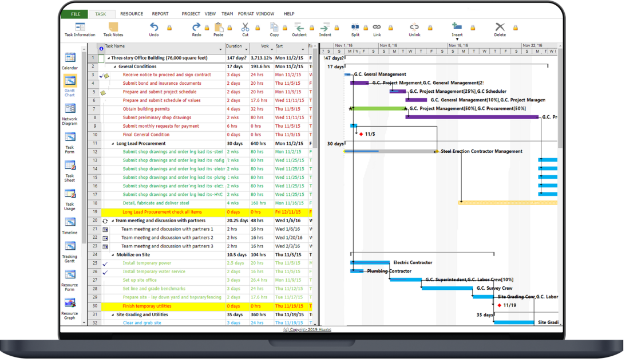
MPP Viewer is a lightweight tool to open, view, export, and print Microsoft Project (MPP) files. Compatible with Project 2016/2007/2003, offering hierarchical task views, resource tracking, and more.
MPP files are project files created by Microsoft Project, a powerful project management software widely used by professionals to plan, track, and manage projects. These files contain important project data such as tasks, resources, timelines, and budget information. MPP files allow project managers to break down complex projects into manageable tasks, assign resources, set deadlines, and track progress efficiently.
Key Features of MPP Viewer
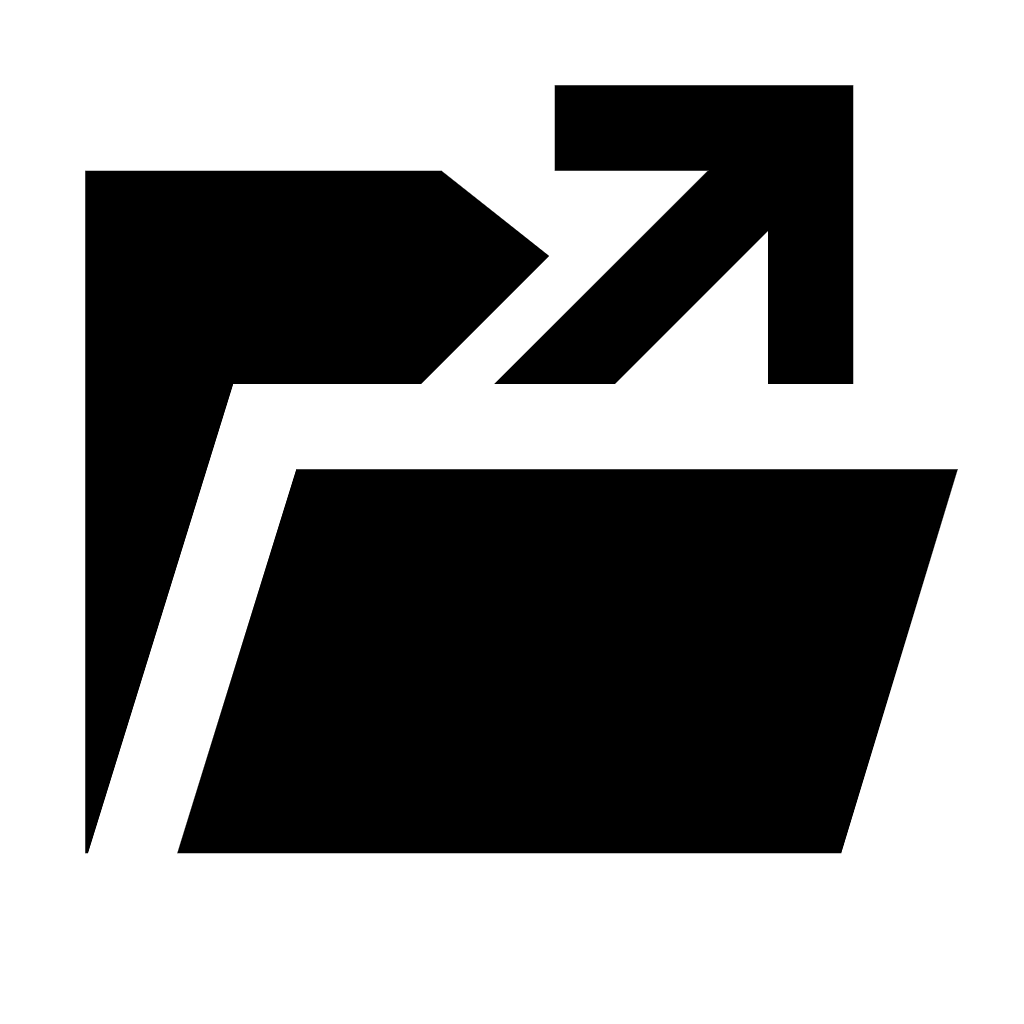
Open MPP Files
Easily open MPP files from various Microsoft Project versions (2016, 2007, 2003, 2000) without needing Microsoft Project installed.
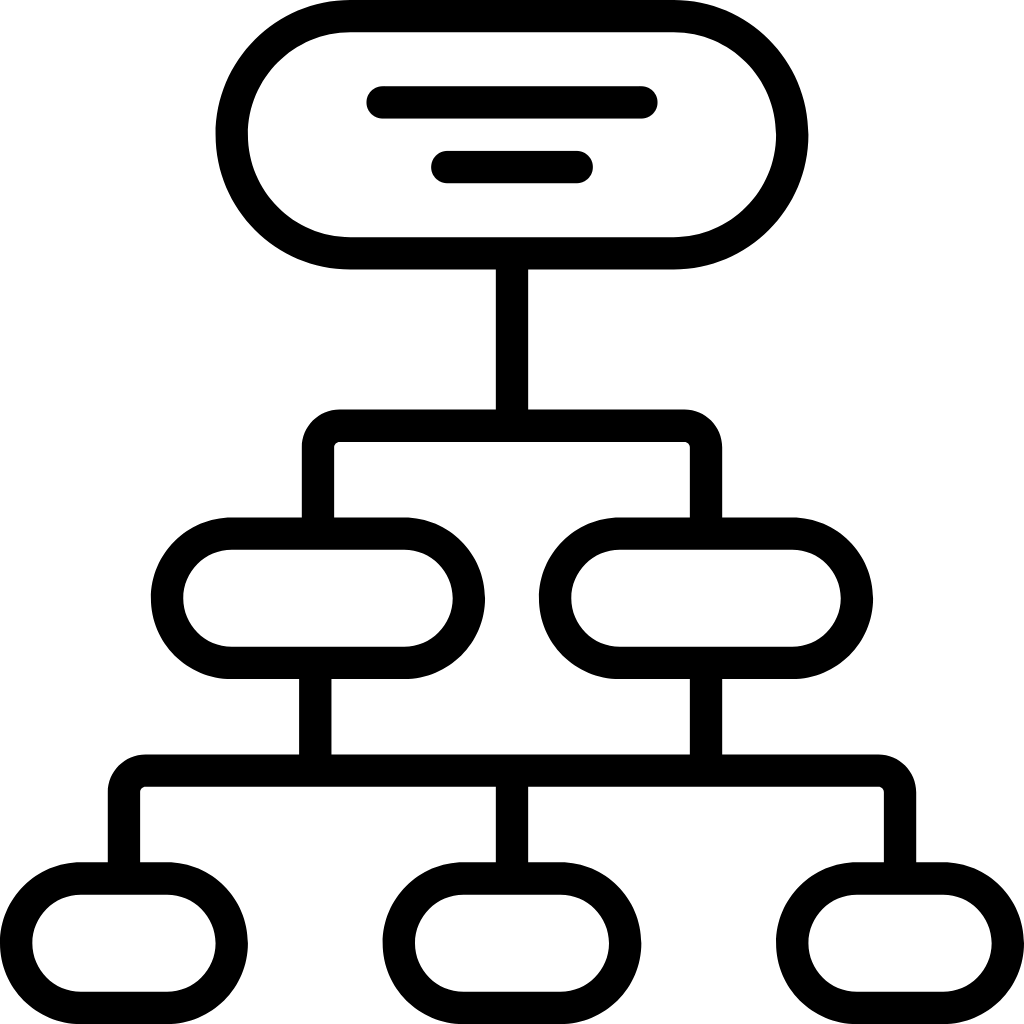
Hierarchical Task
Visualize project tasks in a structured hierarchy, providing a clear overview of task relationships and dependencies.
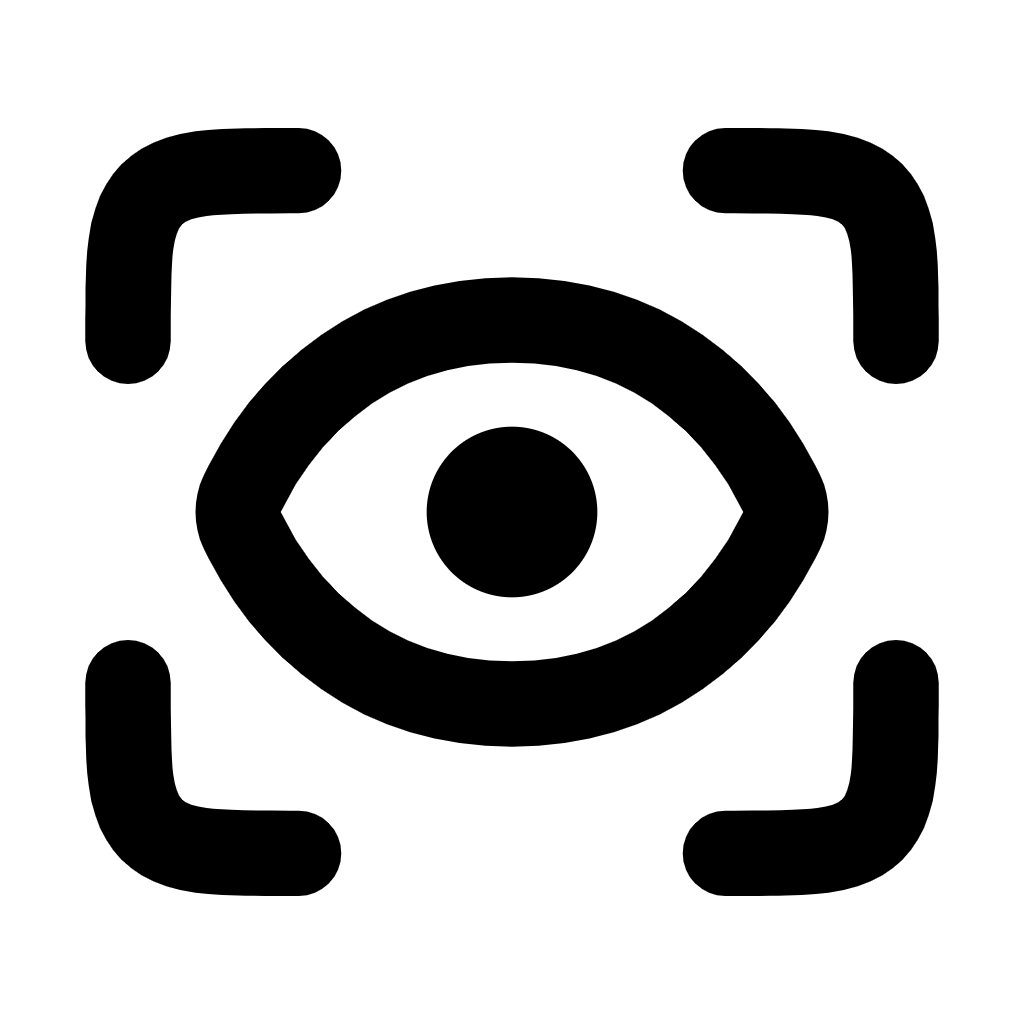
esources View
View resource allocations assigned to tasks, helping users track who is working on what and ensuring efficient resource.
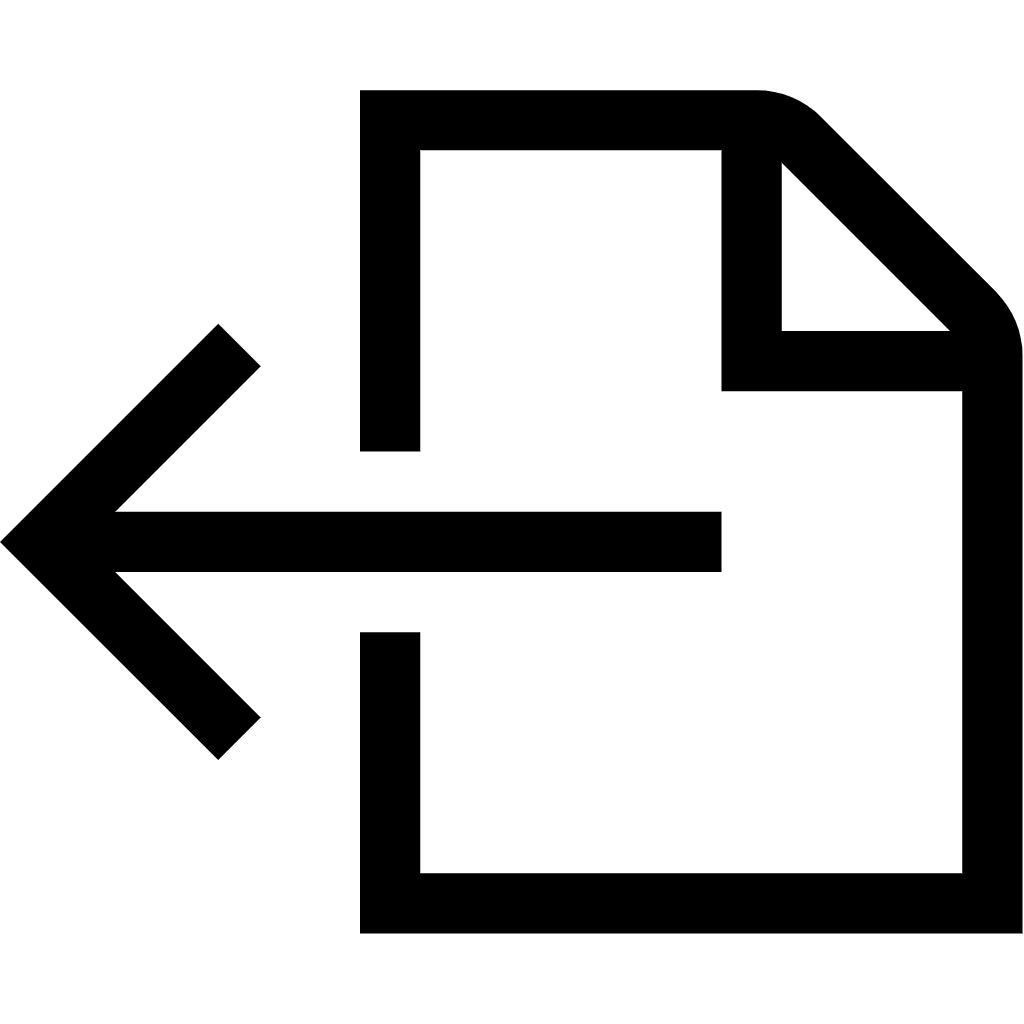
Export to Excel
Convert MPP data into Excel format for easier data manipulation, analysis, and sharing with team members.
System Requirements for MPP Viewer
To ensure that MPP Viewer runs efficiently and without issues, it is important to meet certain system requirements. These requirements include hardware specifications and specific software prerequisites, particularly the .NET framework. Below is an overview of these requirements:
System Requirements for MPP Viewer
To ensure that MPP Viewer runs efficiently and without issues, it is important to meet certain system requirements. These requirements include hardware specifications and specific software prerequisites, particularly the .NET framework. Below is an overview of these requirements:
Required Specifications for Running MPP Viewer Efficiently
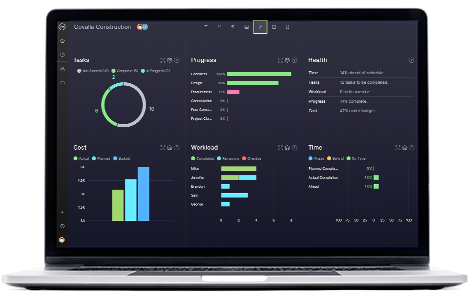
Operating System:
- Windows OS: MPP Viewer is compatible with various versions of Windows, including:
- Windows 10
- Windows 8/8.1
- Windows 7
- Ensure that your operating system is up to date to avoid compatibility issues.
Processor:
- A minimum of a 1 GHz processor is recommended for smooth operation. A dual-core processor or higher is advisable for handling larger project files efficiently.
RAM:
- At least 2 GB of RAM is required, though 4 GB or more is recommended for optimal performance, especially when handling large MPP files.
Hard Disk Space:
- A minimum of 100 MB of free disk space is needed for installation. Additional space may be required for temporary files and user data.
Display:
- A monitor with a resolution of at least 1024×768 pixels is recommended for a better viewing experience of project files.
.NET Framework Requirements: Explanation of .NET Framework 4.6.2 for MPP Viewer 4.0
.NET Framework 4.6.2 is a crucial prerequisite for running MPP Viewer 4.0. This framework provides a runtime environment that supports the functionalities of the application.
Key Points:
- Installation: Users must install the .NET Framework 4.6.2 on their systems before installing MPP Viewer 4.0. This can typically be done through Windows Update or by downloading it directly from the Microsoft website.
- Functionality Support: The .NET framework enhances the application’s performance by providing essential libraries and components that MPP Viewer utilizes for tasks like file handling, data display, and user interaction.
- Compatibility: If the required .NET Framework version is not installed, MPP Viewer 4.0 may not function correctly or may not start at all, leading to error messages or crashes.
Compatibility with Windows XP for MPP Viewer 1.0
MPP Viewer 1.0 is specifically designed to be compatible with Windows XP. However, there are some important considerations:
Key Points:
- .NET Framework Limitations: Since .NET Framework 4.5 and higher are not available for Windows XP, MPP Viewer 1.0 is the only version that users on Windows XP can utilize.
- Older Software Support: Users should note that while MPP Viewer 1.0 provides basic functionalities for viewing MPP files, it may not include the advanced features found in later versions (like MPP Viewer 2.0 and 4.0), which are better suited for modern operating systems.
- Performance: Users on Windows XP might experience limitations in terms of performance and stability, especially with larger or more complex MPP files.
System Requirements for MPP Viewer
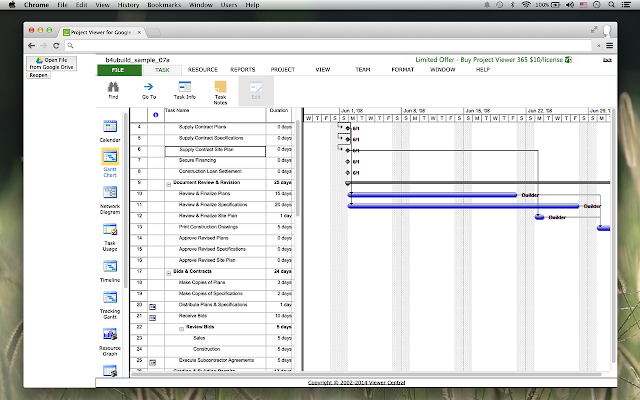
Step-by-Step Guide on Downloading and Installing MPP Viewer
Download MPP Viewer:
- Visit the Official Website: Go to the official MPP Viewer website or a trusted software repository where the application is available for download.
- Select the Version: Choose the appropriate version of MPP Viewer you wish to download. Make sure to select the correct version compatible with your operating system (e.g., MPP Viewer 4.0 for modern Windows versions).
- Click on the Download Button: Find the download link or button and click on it. This will start the downloading process, and you should see the file being saved to your computer.
Locate the Downloaded File
Once the download is complete, navigate to the folder where the file was saved. Typically, this will be the Downloads folder unless specified otherwise.
Run the Installer
Double-click the downloaded file (usually named something like MPPViewerSetup.exe) to run the installer. If prompted by Windows with a security warning, confirm that you want to proceed.
Follow the Installation Wizard
The MPP Viewer installation wizard will appear. Follow the on-screen instructions to install the software:
- Accept the License Agreement: Read through the terms and conditions, and if you agree, check the box indicating acceptance.
- Choose Installation Location: You may be prompted to select the folder where you want to install MPP Viewer. The default location is usually sufficient, but you can choose a different one if desired.
- Select Additional Components: If applicable, choose any additional components or features to install.
Install the Software
Click the Install button to start the installation process. The installer will copy the necessary files to your computer. This may take a few minutes.
Launch MPP Viewer
Locate the MPP Viewer shortcut on your desktop or in your start menu. Double-click the icon to open the application.
Complete the Installation
Once the installation is complete, you may be given the option to launch MPP Viewer immediately. Click Finish to exit the installation wizard.
System Setup and Software Prerequisites
Before installing MPP Viewer, ensure your system meets the following prerequisites:
Operating System:
- Windows 10, 8, or 7 for MPP Viewer 4.0.
- Windows XP for MPP Viewer 1.0 (note that newer versions require .NET Framework and are not compatible with Windows XP).
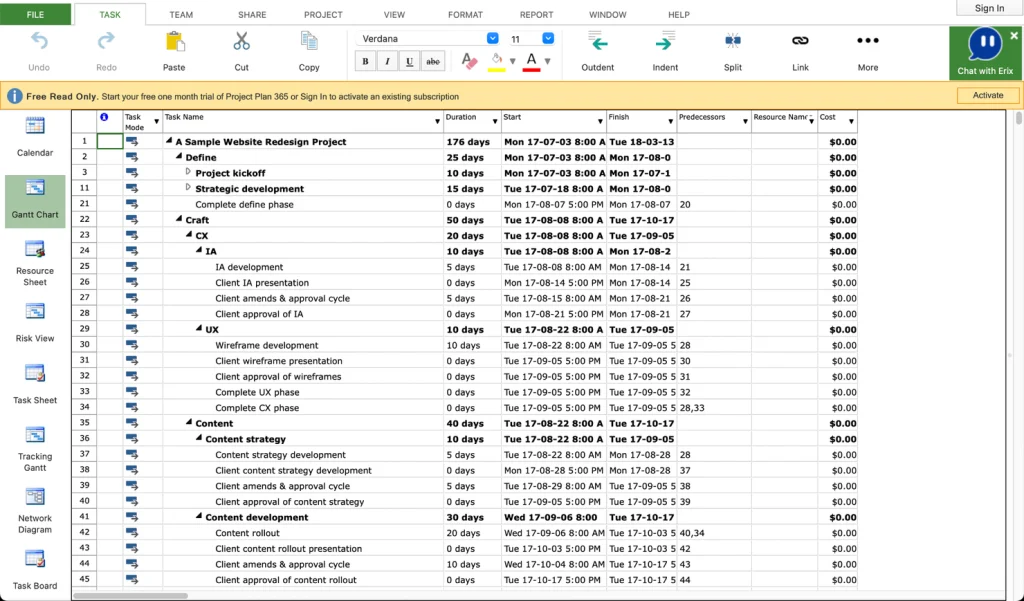
.NET Framework:
- MPP Viewer 4.0 requires .NET Framework 4.6.2 or later. If this framework is not already installed on your system, you will be prompted to install it during the MPP Viewer installation process.
Disk Space:
- Ensure that you have sufficient disk space (at least 100 MB) to install the software and its components.
RAM Requirements:
- A minimum of 1 GB RAM is recommended for optimal performance.
How to Use MPP Viewer
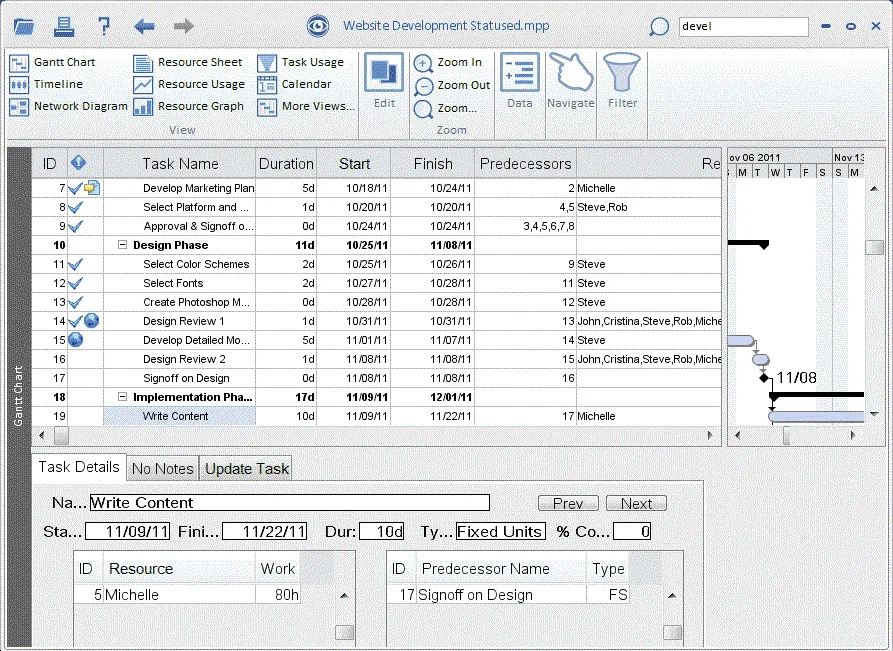
Opening MPP Files
To open an MPP file in MPP Viewer, follow these simple steps:
- Launch MPP Viewer: Double-click the MPP Viewer icon on your desktop or find it in your Start menu to open the application.
Open a Project File:
- In the MPP Viewer interface, look for the File menu located at the top left corner of the window.
- Click on File, then select Open from the dropdown menu.
- A file browser window will appear. Navigate to the folder where your MPP file is stored.
- Select the desired MPP file and click Open.
- The project file will load, and you’ll be able to view its contents.
Navigating the Interface
MPP Viewer provides different viewing modes to help you navigate through the project details effectively. Here are the primary modes available:
Task Hierarchy View:
- This mode displays all project tasks in a structured hierarchy. You can see parent tasks and their subtasks.
- To expand or collapse tasks, click on the small arrows next to the task names. This feature helps in understanding the project’s structure and progress at a glance.
Resources View:
- Switch to the resources view to see a list of resources assigned to tasks in the project.
- This view includes details such as resource names, their roles, and the tasks they are assigned to.
- You can typically access this view from a tab or button labeled “Resources” within the interface, allowing you to track who is responsible for what in your project.
Navigating the Interface
Exporting project data to Excel is straightforward in MPP Viewer. Here’s how to do it:
- Open the MPP File: Ensure the project file you wish to export is open in MPP Viewer.
Access the Export Feature:
- Go to the File menu again.
- Select Export and then choose Export to Excel from the submenu.
Select Export Options:
- A dialog may appear asking you to select the details you want to export (e.g., tasks, resources, or both).
- Choose the options that fit your needs, and click OK or Next.
Save the Excel File:
- A file dialog will open, prompting you to choose where to save the Excel file.
- Select the desired location, name the file, and click Save. The project data will be exported into an Excel spreadsheet format, allowing for further analysis or sharing.
FAQ's
No, MPP Viewer is primarily designed for Windows operating systems. There may be alternatives for Mac users, but MPP Viewer is not compatible with macOS.
Yes, MPP Viewer is available as a free tool for viewing and exporting MPP files, though some features may vary by version.
MPP Viewer supports Microsoft Project files from various versions, including Project 2016, 2007, 2003, and 2000.
Yes, MPP Viewer can handle large MPP files, but performance may depend on your system’s specifications.
MPP Viewer is a lightweight, read-only tool that allows users to view and export MPP files. Microsoft Project, on the other hand, is a full-featured project management software that allows users to create, edit, and manage projects.
No, MPP Viewer is a read-only tool, so you cannot edit or modify MPP files.
MPP Viewer provides an option to export MPP files to Excel format, allowing users to view and manipulate data in a spreadsheet.
Yes, you can print MPP files directly from the application.
Yes, MPP Viewer 3.0 and later versions support viewing custom columns from the MPP file.
Simply launch the application, click on the “Open” option, and select the MPP file from your computer.
Yes, starting from MPP Viewer 3.0, you can view the project properties, including metadata and general information about the project.
Yes, MPP Viewer provides a resources view, allowing users to see resource allocations in the project.
MPP Viewer organizes tasks in a hierarchical structure, making it easy to view the relationships between parent tasks and subtasks.
Yes, MPP Viewer supports MPP files created in Microsoft Project 2016.
Yes, MPP Viewer supports MPP files created in Microsoft Project 2016.
Yes, MPP Viewer is compatible with older file versions, including Project 2000, 2003, and 2007 files.
No, MPP Viewer is designed to open MPP files specifically. You may need a different tool for MPX files.
Yes, MPP Viewer works well on Windows 10, as well as older Windows versions like Windows 7 and 8.
MPP Viewer supports hierarchical task and resource views, providing different perspectives on project data.
MPP Viewer requires a Windows operating system and .Net Framework 4.6.2 for version 4.0. Basic RAM and CPU requirements should suffice for most users.
No, MPP Viewer is a standalone application and does not require an internet connection to function.
Yes, MPP Viewer 1.0 is compatible with Windows XP, but newer versions require .Net Framework 4.5 or higher, which is not available on XP.
For MPP Viewer 4.0, you need to have .Net Framework 4.6.2 installed on your system. Otherwise, no additional software is needed.
MPP Viewer 4.0 requires .Net Framework 4.6.2, while earlier versions may require lower versions of the framework.
Yes, MPP Viewer is compatible with both 32-bit and 64-bit versions of Windows.
This could be due to file corruption or using an unsupported version of MPP Viewer. Try opening the file with a different version or checking for file integrity issues.
Ensure that you have the correct version of the .Net Framework installed and that your system meets the minimum requirements for the application.
MPP Viewer may take longer to process large project files, especially if your system has limited memory or processing power.
Try updating your .Net Framework to the latest version or reinstalling the software. You can also check if your file is corrupted.
You can check the official MPP Viewer website or the software’s help section for updates and download the latest version from there.
MPP Viewer - Open and View Microsoft Project Files
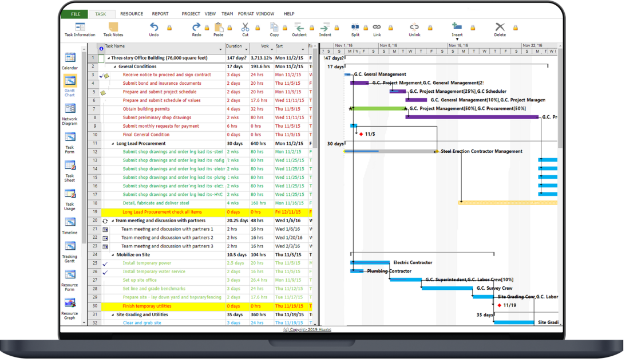
Easily open and view MPP files with our MPP Viewer. Access Microsoft Project data, timelines, and tasks without MS Project installed. Try it today!
Price: Free
Price Currency: $
Operating System: Windows 7, 8, 10 and Windows 11
Application Category: Software
4.5
