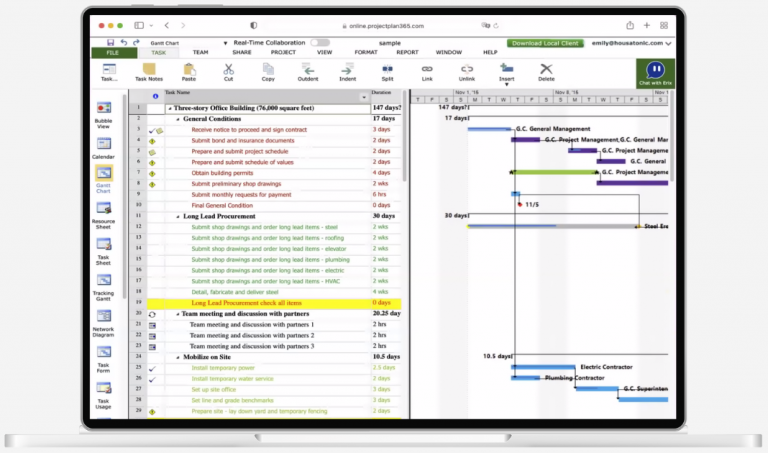
MPP Viewer is a popular application for viewing Microsoft Project files. However, a significant question arises: Does MPP Viewer support collaboration features? Understanding this aspect is crucial for professionals and teams looking to optimize their workflow and enhance their productivity.
MPP Viewer allows users to access and view project files in the widely recognized .mpp format without requiring a full Microsoft Project license. Its user-friendly interface and ability to display complex project data make it an attractive choice for stakeholders who need to review schedules, resources, and tasks. However, as organizations increasingly prioritize collaborative work environments, the need to assess MPP Viewer’s capabilities in facilitating teamwork becomes more pressing. This article aims to explore the various collaboration features available in MPP Viewer, as well as its limitations in this regard.
As we delve deeper into MPP Viewer’s functionalities, we will highlight its strengths and weaknesses concerning collaboration. We will also compare it with other popular project management tools, offering insights into how MPP Viewer fits within the broader context of project collaboration solutions. By the end of this article, readers will have a clearer understanding of whether MPP Viewer meets their collaboration needs and how it can be effectively utilized in team environments.
What is MPP Viewer?
MPP Viewer is a specialized software application designed to open and view Microsoft Project files with the extension .mpp. Microsoft Project is a widely used project management tool that allows users to create and manage project plans, including tasks, timelines, and resources. However, accessing these files typically requires a licensed copy of Microsoft Project, which can be costly for stakeholders who only need to view project data without engaging in complete project management.
Critical Benefits of MPP Viewer:
- Cost-Effective Access: MPP Viewer allows users to access project files without needing a full Microsoft Project license, making it a budget-friendly option for team members or stakeholders who only require viewing capabilities.
- Stakeholder Engagement: It enables stakeholders, clients, or team members to analyze project schedules, resources, and tasks, fostering better communication and understanding among all parties involved in a project.
Key Features of MPP Viewer
User-Friendly Interface
The user interface of MPP Viewer is designed to be intuitive, allowing users to navigate through complex project files easily. The layout is typically clean and straightforward, making it accessible for users with varying levels of technical expertise. This ease of use enhances the overall user experience, ensuring that individuals can quickly locate the information they need without extensive training or experience.
Task and Resource Viewing
One of the primary functions of MPP Viewer is the ability to view detailed task lists, timelines, and resource allocations. Users can access the following:
- Task Lists: A comprehensive overview of all tasks associated with a project, including their status, start and end dates, and assigned resources.
- Timelines are visual representations of project schedules, often displayed in Gantt charts, that allow users to understand the sequence of tasks and how they relate to one another.
- Resource Allocations: Information about which team members or resources are assigned to specific tasks, helping to manage workload and identify potential bottlenecks.
Print and Export Options
MPP Viewer also offers printing and exporting capabilities, enabling users to generate hard copies of project data or export it into various formats for reporting purposes. This feature is handy for:
- Creating Reports: Users can easily print project schedules or resource lists to share with team members or stakeholders in meetings.
- Data Sharing: Exporting project data in formats like PDF or Excel facilitates sharing with individuals who may not have access to MPP Viewer, ensuring that everyone involved in the project has access to crucial information.
MPP Viewer is an essential tool for those who need access to Microsoft Project files without the associated costs of a full license. Its user-friendly interface, task and resource viewing capabilities, and print/export options make it a valuable resource for project stakeholders, ensuring they can stay informed and engaged throughout the project lifecycle. By using MPP Viewer, teams can improve collaboration and communication, ultimately leading to more successful project outcomes.
The Importance of Collaboration in Project Management
Why Collaboration Matters
In the realm of project management, collaboration is more than just a buzzword; it’s a foundational aspect that can determine the success or failure of a project. Here’s why collaboration is essential:
Fostering Communication
- Open Channels: Effective collaboration creates open lines of communication among team members, stakeholders, and management. When everyone feels comfortable sharing their thoughts and concerns, it leads to better information flow and reduces the chances of misunderstandings.
- Regular Updates: Collaborative environments encourage regular updates on project status, which helps in keeping all members informed and engaged. This continuous dialogue ensures that any issues can be identified and addressed promptly.
Encouraging Creativity
- Diverse Ideas: Collaboration brings together individuals with different backgrounds, expertise, and perspectives. This diversity can spark creativity as team members bounce ideas off one another, leading to innovative solutions and strategies that might not have been considered in isolation.
- Collective Brainstorming: Group brainstorming sessions can produce a wealth of ideas and approaches. Team members can build on each other’s thoughts, enhancing the creative process and generating a variety of potential solutions to challenges.
Improving Overall Project Outcomes
- Aligned Goals: Collaboration ensures that all team members are aligned with the project’s objectives. When everyone is working toward the same goal, it fosters a sense of purpose and motivation, which can significantly enhance overall project performance.
- Increased Accountability: Collaborative projects typically involve shared responsibilities. This shared accountability means team members are more likely to stay committed to their tasks, leading to better quality outcomes and adherence to deadlines.
Benefits of Effective Collaboration Tools
Practical collaboration tools are essential for harnessing the power of teamwork in project management. Here are some key benefits:
Increased Productivity
- Streamlined Processes: Collaboration tools streamline project workflows by providing platforms for task management, file sharing, and communication in one place. This integration reduces time spent switching between different tools and increases overall efficiency.
- Task Automation: Many collaboration tools offer automation features, such as reminders and notifications, which help team members stay on track and complete tasks more efficiently.
Better Communication
- Reduced Misunderstandings: Clear communication channels minimize the likelihood of misinterpretation of tasks, deadlines, and project goals. Tools like chat apps, video conferencing, and project management software facilitate immediate feedback and clarifications.
- Centralized Information: With all project-related information centralized, team members can easily access documents, updates, and discussions. This transparency ensures that everyone is on the same page and can make informed decisions.
Enhanced Problem Solving
- Diverse Perspectives: Collaboration tools encourage diverse viewpoints by bringing together individuals from various departments or disciplines. This diversity leads to a broader range of solutions when tackling complex problems, as team members can draw from their unique experiences.
- Collective Decision-Making: Collaborative tools enable teams to engage in collective decision-making processes, allowing for more thorough discussions and consideration of different options. This collaborative approach can lead to more effective solutions that may have yet to be reached individually.
Collaboration is a vital component of successful project management. By fostering open communication, encouraging creativity, and improving overall project outcomes, collaboration ensures that teams can navigate challenges and meet their objectives effectively. Moreover, practical collaboration tools enhance productivity, streamline communication, and facilitate problem-solving, ultimately leading to successful project completion.
Collaboration Features in MPP Viewer
Real-Time Collaboration
While MPP Viewer is designed primarily for viewing project files created in Microsoft Project, it has certain limitations when it comes to real-time collaboration. The application does not support simultaneous editing by multiple users. This means that if several team members want to work on the same project file, they cannot do so at the same time using MPP Viewer. Instead, collaboration occurs asynchronously.
However, users can still share files with their team members. Once a project file is shared, team members can open the file in MPP Viewer to review it. If any changes are made in another software (like Microsoft Project), users can re-upload the updated file and share it again, allowing everyone to receive the latest version. This process allows for updates to be communicated, but it needs to provide the real-time interaction found in more advanced project management tools.
Sharing and Access Control
Sharing project files is a straightforward process with MPP Viewer. Users can send MPP files via email or upload them to cloud storage services (such as Google Drive, Dropbox, or OneDrive). This accessibility ensures that team members can easily access the latest project data from anywhere.
Furthermore, access control settings are vital for maintaining project security and integrity. MPP Viewer allows users to set permissions for shared files. For instance, you can restrict certain team members to view-only access, meaning they can view the project details but cannot make any changes. Others may have editing rights, enabling them to modify tasks or timelines as necessary. This flexibility helps ensure that sensitive information remains secure and that only authorized personnel can make changes to critical project elements.
Commenting and Feedback Mechanisms
One of MPP Viewer’s essential features is its commenting system, which allows users to add comments directly to specific tasks within the project file. This feature enhances communication among team members by facilitating discussions about particular aspects of the project.
For example, if a team member notices an issue with a task’s deadline or resource allocation, they can leave a comment attached to that task, prompting further discussion. This commenting mechanism helps teams clarify doubts, provide feedback, and suggest changes without needing to resort to email chains or separate messaging applications. Such streamlined communication can lead to more efficient problem-solving and decision-making, ultimately contributing to better project outcomes.
Integration with Other Tools
To improve collaboration, MPP Viewer can integrate with various project management tools and software applications. This capability allows teams to leverage the strengths of different platforms for effective project tracking and communication.
For instance, if a team uses a project management tool like Trello or Asana alongside MPP Viewer, they can maintain their project schedules in MPP Viewer while managing tasks and team communications in their preferred application. Integration capabilities include importing/exporting project files, syncing tasks between tools, and sharing updates seamlessly across platforms.
These integrations enable teams to create a more cohesive project management ecosystem. They make it easier to track progress, communicate effectively, and ensure all members stay aligned with project goals. By combining MPP Viewer’s viewing capabilities with the collaborative features of other tools, teams can enhance their overall productivity.
Limitations of MPP Viewer’s Collaboration Features
Offline Accessibility
One significant limitation of MPP Viewer is its need for offline collaboration capabilities. This means that users must have an active internet connection to share files or access the most up-to-date versions of project documents. In scenarios where team members are in different locations or working in areas with unstable internet connections, this requirement can hinder collaboration. Users cannot view or comment on files when offline, leading to potential delays in feedback and communication. As a result, teams may find it challenging to coordinate efforts effectively, especially in time-sensitive situations where immediate input is needed.
Compatibility Issues
Another challenge with MPP Viewer is compatibility. Not all versions of MPP Viewer may fully support the latest Microsoft Project file formats. Microsoft frequently updates its software, introducing new features and formats that enhance functionality. If MPP Viewer does not support these updates, users may face difficulties opening or viewing specific project files correctly. This can create barriers to effective collaboration, as team members may need help accessing critical information or utilizing new features introduced in updated project files. Consequently, compatibility issues can lead to misunderstandings and misalignment among team members, ultimately affecting project timelines and deliverables.
User Restrictions
MPP Viewer is primarily designed as a viewing tool, which limits its collaborative capabilities. Unlike comprehensive project management software that allows multiple users to edit a file simultaneously, MPP Viewer does not support concurrent editing. This means that if one user opens a project file to make changes, others cannot access the file until it is closed. This restriction can slow down the collaborative process, especially when teams need to work together in real-time or provide instant feedback on shared documents. As a result, users may have to resort to sharing files back and forth via email or other platforms, increasing the chances of version control issues and miscommunication. Such limitations can diminish the overall effectiveness of collaboration, particularly in dynamic project environments where agility and responsiveness are crucial.
These limitations highlight the challenges users may face when relying on MPP Viewer for collaboration. Understanding these drawbacks can help teams decide whether MPP Viewer is the right tool for their project management needs or if they should consider more robust solutions that offer enhanced collaborative features.
Comparing MPP Viewer with Other Collaboration Tools
MPP Viewer vs. Microsoft Project Online
Microsoft Project Online is a cloud-based project management tool that offers a suite of features designed for comprehensive project planning and collaboration. Here’s how it compares to MPP Viewer:
- Robust Collaboration Features: Microsoft Project Online enables real-time collaboration, allowing multiple users to edit the same project file simultaneously. This feature is essential for teams that require immediate updates and adjustments to project timelines and resources.
- Integrated Communication Tools: Microsoft Project Online includes built-in communication tools, such as chat and notifications, facilitating seamless discussions among team members. This integration enhances communication and ensures that all stakeholders are informed about project developments.
- Task Management and Reporting: Beyond just viewing project timelines, Microsoft Project Online offers advanced task management features, resource allocation, and reporting capabilities. Users can create detailed reports on project performance, resource utilization, and budget tracking, making it a more comprehensive choice for project managers.
- Customizable Dashboards: The tool allows for customizable dashboards where users can track project metrics and team performance, providing insights into project health and areas needing attention.
In contrast, MPP Viewer is primarily a viewer tool that allows users to access and view Microsoft Project files (.mpp) without editing capabilities or advanced project management features. While it is helpful for stakeholders who need to review project data, it requires more collaborative functionalities for active project management.
MPP Viewer vs. Trello
Trello is a visual project management tool that uses boards, lists, and cards to organize tasks and facilitate collaboration among team members. Here’s how Trello compares to MPP Viewer:
- Visual Project Management: Trello’s interface is designed around visual task management, allowing users to see the status of tasks at a glance. This makes it easier for teams to understand project progress and prioritize tasks.
- Enhanced Collaboration Features: Trello excels in collaboration with features like comments, attachments, and mentions. Team members can communicate directly on cards, making it easier to share updates and provide feedback.
- Custom Workflows: Users can create custom workflows tailored to their project needs using Trello’s boards and lists. This flexibility allows teams to manage various types of projects efficiently.
- Integration with Other Tools: Trello integrates with numerous applications and services, enhancing its functionality and allowing teams to create a connected workflow.
In comparison, MPP Viewer is primarily a tool for viewing Gantt charts and project timelines without the ability to actively manage tasks or foster collaboration. While it may be suitable for viewing project progress, it does not support the dynamic interaction that Trello provides.
MPP Viewer vs. Asana
Asana is a task and project management tool designed to help teams organize, track, and manage their work. Here’s how Asana compares to MPP Viewer:
- Advanced Task Management: Asana offers advanced task management features, allowing users to create tasks, assign them to team members, set deadlines, and track progress. This level of task granularity is essential for teams that require detailed planning and accountability.
- Collaboration Features: Asana includes built-in collaboration features, such as comments on tasks, file attachments, and @mentions, which enable team members to discuss specific tasks and share relevant documents easily. This ensures that everyone stays informed and engaged throughout the project lifecycle.
- Customizable Views: Asana provides multiple views for projects, including lists, boards, and timelines. This flexibility allows teams to visualize their work in a way that best suits their workflow.
- Reporting and Insights: Asana offers reporting tools to help teams analyze their performance and identify bottlenecks. Users can generate reports on task completion, project timelines, and team productivity.
MPP Viewer’s primary function is to allow users to view .mpp files without providing the rich collaboration and task management capabilities that Asana offers. While MPP Viewer is helpful for stakeholders needing to access project data, it lacks the interactive features necessary for effective teamwork and project execution.
Best Practices for Using MPP Viewer for Collaboration
Setting Up Your Project
To maximize collaboration in MPP Viewer, the initial setup of your project is critical. Here are some key points to consider:
- Define Clear Objectives: Before creating your project file, outline the main goals and deliverables. This clarity helps everyone involved understand what they are working toward.
- Break Down Tasks: Divide your project into manageable tasks or phases. Each task should have a clear title, description, and associated deliverables to ensure clarity.
- Assign Responsibilities: Clearly assign each task to specific team members. This can be done by including assignee names in the task descriptions or using custom fields to indicate who is responsible for each task.
- Establish Timelines: Set realistic start and end dates for each task. Utilize Gantt charts within MPP Viewer to visualize the project timeline and track progress, making it easier for team members to see deadlines and dependencies.
- Use Color Coding: Consider using color coding to differentiate tasks by their status (e.g., pending, in progress, completed) or by team members. This visual aid can enhance understanding at a glance.
Inviting Team Members
Effective collaboration relies on ensuring that all relevant team members have access to the project files. Here are some best practices:
- Share Project Files Securely: Use secure methods to share the MPP files, such as cloud storage solutions (e.g., Google Drive, OneDrive) or email. Ensure that all invited members have the necessary permissions to view and comment on the file.
- Provide Clear Instructions: When sharing the file, include instructions on how to access it and any tools they might need. If they need to install MPP Viewer or any plugins, provide links to resources or setup guides.
- Encourage Engagement: Inform team members about the purpose of the project and how their contributions matter. Please encourage them to actively engage with the project file by adding comments or suggestions.
Managing Feedback and Comments
Receiving and managing feedback effectively can significantly improve the project’s outcome. Here are some strategies:
- Establish a Feedback Process: Create a structured process for providing and receiving feedback. Decide on the preferred method for commenting within MPP Viewer (e.g., commenting directly on tasks) and inform your team about this process.
- Set Regular Check-Ins: Schedule periodic reviews to go through comments and feedback. This ensures that no valuable input is overlooked and allows you to address issues in a timely manner.
- Prioritize Feedback: Not all feedback is equal in importance. Assess the feedback based on its impact on the project and prioritize actionable comments.
- Respond Promptly: Acknowledge comments and feedback as quickly as possible. Responding to team members fosters a collaborative environment and shows that their input is valued.
Keeping Your Project Organized
An organized project structure is critical to effective collaboration. Here’s how to maintain organization:
- Use Hierarchical Structures: Organize tasks hierarchically to reflect their relationships and dependencies. This approach helps team members understand how tasks relate to one another and the overall project timeline.
- Consistent Naming Conventions: Use consistent naming conventions for tasks and subtasks. This reduces confusion and makes it easier for everyone to find specific items within the project.
- Regularly Update the Project File: Make it a habit to keep the project file up-to-date with any changes in tasks, timelines, or responsibilities. Regular updates prevent misunderstandings and keep everyone on the same page.
- Archive Completed Tasks: Once tasks are completed, consider archiving or marking them as done rather than deleting them. This maintains a historical record of the project’s progress and can be useful for future reference.
- Train Team Members: Ensure that all team members are familiar with how to navigate and use MPP Viewer effectively. Provide training sessions or guides if necessary so everyone can utilize the tool to its full potential.
FAQs
Can I share MPP files with team members using MPP Viewer?
Yes, you can share MPP files with team members through email or cloud storage services. However, ensure that your team members have access to MPP Viewer or a compatible tool to view the files.
What collaboration features does MPP Viewer offer?
MPP Viewer offers basic collaboration features such as commenting on tasks, sharing project files, and providing access control settings. However, it lacks advanced real-time collaboration tools found in other project management software.
Is MPP Viewer compatible with all versions of Microsoft Project?
MPP Viewer is generally compatible with Microsoft Project files, but compatibility may vary depending on the version of MPP Viewer and the file format used. It’s best to check the documentation for specific compatibility details.
Can I access MPP Viewer offline?
While MPP Viewer allows you to view MPP files offline once they are downloaded, collaboration features like sharing and commenting require an internet connection.
Conclusion
MPP Viewer serves as a valuable tool for individuals and teams needing to access and view Microsoft Project files without the full capabilities of Microsoft Project. While it provides essential functionalities such as task and resource viewing, sharing options, and commenting mechanisms, its collaboration features are limited compared to more comprehensive project management tools.
Real-time collaboration, which is vital for modern project teams, needs to be fully supported in MPP Viewer, making it challenging for multiple users to work simultaneously on the same project. Additionally, while MPP Viewer allows for sharing files and providing feedback, its capabilities do not extend to advanced project management features that many teams may require.
