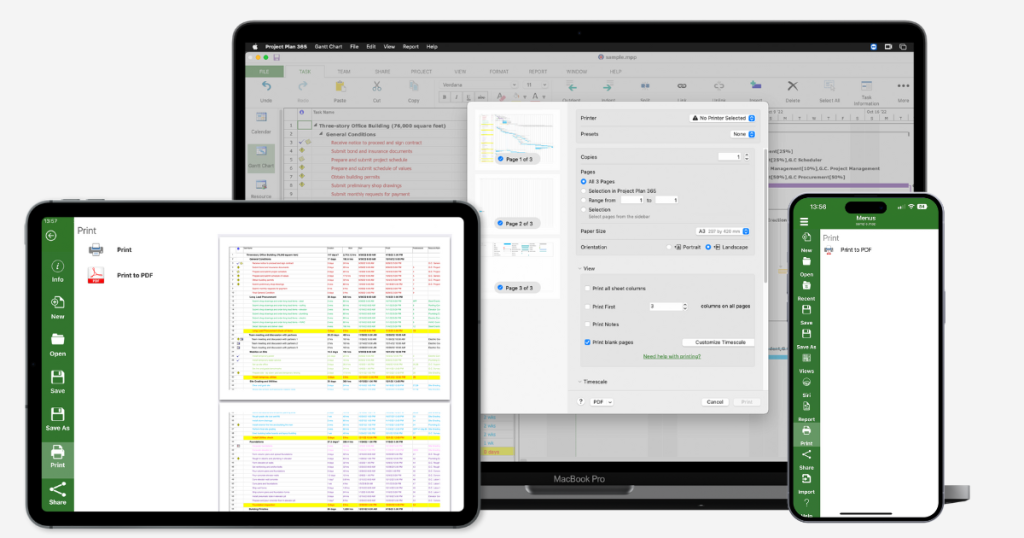
MPP viewers offer users the flexibility to open and view .mpp files without needing a licensed copy of Microsoft Project. They provide essential features for reviewing project data, such as task lists, Gantt charts, and resource allocations, making them indispensable for stakeholders who require visibility into project progress. While the primary function of these viewers is to facilitate the viewing of project files, many users wonder whether these tools also offer the ability to print project documents. Printing is an essential aspect of project management, allowing for physical copies of plans that can be easily shared during meetings or distributed to team members who prefer hard copies.
This article delves into the capabilities of various MPP viewers when printing project files. We will explore the functionalities of popular MPP viewers, evaluate their printing options, and provide a step-by-step guide on how to print a project file using these tools. By understanding the capabilities and limitations of different MPP viewers, project managers, and stakeholders can make informed decisions about how best to share project information and ensure that everyone stays aligned with project goals.
Understanding MPP Files
What is an MPP File?
An MPP file is the native file format created by Microsoft Project, which is a widely used project management software application developed by Microsoft. The MPP format serves as a comprehensive repository for project data, encapsulating various essential elements that project managers and teams utilize for effective project planning, execution, and tracking.
Critical Components of an MPP File
- Tasks: These are the individual units of work that make up the project. Each task can have its duration, assigned resources, dependencies, and progress status.
- Resources: Resources refer to the personnel, materials, or equipment required to complete tasks. MPP files allow users to allocate resources efficiently and monitor their usage throughout the project lifecycle.
- Timelines: MPP files provide detailed timelines that outline when tasks are scheduled to start and finish. This feature helps project managers visualize the overall project schedule and identify potential bottlenecks.
- Dependencies: Dependencies illustrate the relationships between tasks, indicating which tasks must be completed before others can begin. This is crucial for creating a realistic project timeline and ensuring smooth progress.
- Milestones: Milestones represent significant points in the project timeline, such as the completion of major tasks or phases. They serve as reference points for assessing progress.
These components make MPP files vital for project managers, as they encapsulate all the necessary information to oversee a project from inception to completion.
Why Use an MPP Viewer?
An MPP viewer is a specialized tool that enables users to open and view Microsoft Project files (.mpp) without needing a licensed copy of Microsoft Project. This is particularly beneficial for stakeholders, team members, or clients who require visibility into project data but do not need to modify the file.
Advantages of Using an MPP Viewer
- Cost-Effective: Many MPP viewers are free or at a lower cost than Microsoft Project. This allows organizations to provide access to project information without incurring high software licensing fees.
- Accessibility: MPP viewers can be installed on various devices, including desktops, tablets, and smartphones, making it easier for users to access project files on the go.
- Ease of Use: MPP viewers typically offer a user-friendly interface, allowing users to navigate through project files intuitively. This is especially important for stakeholders who may need to become more familiar with Microsoft Project’s more complex features.
- Focus on Viewing: Since MPP viewers are designed for viewing purposes only, they streamline the process for users who need to review project information without the risk of accidental edits.
Popular MPP Viewers
Several MPP viewers have gained popularity due to their features and usability. Here are some notable options:
- Project Viewer 365: A web-based application that allows users to view and print Microsoft Project files from any device with an internet connection. It offers comprehensive viewing options, including Gantt charts and task details.
- Seavus Project Viewer: Known for its robust compatibility with Microsoft Project files, Seavus Project Viewer supports various views and allows users to print project details easily. It is available as a desktop application and can be integrated with Microsoft Projects.
- MPP Viewer: A straightforward tool designed specifically for viewing .mpp files. It provides essential features for opening and reading project files, though it may need advanced printing options.
- Moosend: While primarily an email marketing platform, Moosend also includes an MPP viewer, making it convenient for users who need to access project files as part of their marketing efforts.
MPP files and the purpose of MPP viewers are crucial for effectively managing and sharing project information. These tools empower users to access detailed project data without the need for costly software licenses, promoting collaboration and transparency among project stakeholders.
The Printing Capability of MPP Viewers
Can You Print from an MPP Viewer?
Most MPP viewers are designed to provide users with the ability to view and print Microsoft Project files, commonly saved in the .mpp format. Printing from an MPP viewer can be a crucial feature for project managers and stakeholders who need to share project details in a physical format. However, the extent of printing functionality can vary significantly among different MPP viewers. Here’s a closer look at this variability:
- Limited Printing Options: Some MPP viewers may only allow basic printing functionalities, such as task lists or summary reports. They might not support printing advanced visualizations like Gantt charts or resource allocation views. This limitation can be a drawback for users who require comprehensive project overviews.
- Comprehensive Printing Features: On the other hand, some advanced MPP viewers offer extensive printing capabilities, allowing users to print detailed views of various aspects of their projects. These features often include:
- Gantt Charts: A graphical representation of project tasks over time, showing task durations, start and end dates, and dependencies. Printing Gantt charts can be essential for visualizing project timelines and progress.
- Resource Allocation: Detailed prints of how resources (human, financial, or material) are allocated across different tasks. This can help stakeholders understand resource utilization and identify any potential over-allocations.
- Task Lists: Comprehensive lists of all project tasks, including details like task descriptions, assigned resources, and completion statuses.
Factors Influencing Printing Functionality
Viewer Features
The specific features of an MPP viewer can significantly impact its printing capabilities. Some factors to consider include:
- User Interface: A well-designed user interface can make it easier to find and utilize printing options. If a viewer has a complex or unintuitive interface, users may need help locating printing features.
- Customization Options: Advanced viewers may offer customization settings, such as selecting specific tasks or periods to print, adjusting page layout, or choosing which project details to include in the printout.
- Format Support: Some viewers may support exporting project files to PDF or other formats before printing. This can enhance print quality and formatting consistency, especially for complex projects.
File Complexity
The complexity of the project file being printed can also influence the printing experience. Here are a few aspects to consider:
- Size of the Project: Larger project files with numerous tasks, resources, and dependencies can be more challenging to print. Some viewers might need help to handle the complexity, resulting in incomplete or poorly formatted printouts.
- Visual Elements: Projects with rich visual elements, such as custom layouts or color-coded tasks, may require specific settings to ensure these details are preserved in the printout. If the viewer cannot accommodate these complexities, important information may be lost or misrepresented.
- Subprojects: If a project includes subprojects or detailed hierarchies, it’s essential to verify that the viewer can adequately handle these structures during printing.
User Permissions
User permissions can play a crucial role in the ability to print project files, particularly in collaborative environments. Here are some key points to consider:
- File Ownership: If you’re accessing a project file shared by another user, you may need explicit permission to print. This is especially relevant in environments where sensitive or proprietary information is being handled.
- Access Rights: Some viewers may have features that restrict printing based on user roles or access levels. For example, a viewer may allow only project managers or administrators to print files while restricting other users.
- Collaborative Workflows: In projects involving multiple stakeholders, understanding user permissions and access rights is vital to avoid confusion or conflicts when printing project files.
MPP viewers can print project files, but the functionality and features available can vary widely. When selecting an MPP viewer for printing purposes, it is essential to consider the viewer’s features, the complexity of your project files, and user permissions. Understanding these factors will help ensure you choose the right tool for your printing needs, allowing for effective sharing and communication of project details.
Detailed Comparison of MPP Viewers and Their Printing Capabilities
Project Viewer 365
Overview:
Project Viewer 365 is a web-based application designed specifically for viewing and printing Microsoft Project files (.mpp). It offers a user-friendly interface that enables users to access their project files easily from any device with an internet connection.
Printing Capabilities:
Print Gantt Charts and Task Lists: Users can print Gantt charts and detailed task lists, allowing for effective sharing and review of project progress.
Options to Customize Print Settings: It provides various print settings options, including orientation (portrait or landscape) and scaling, ensuring that the printed output meets the user’s preferences and fits nicely on the chosen paper size.
Pros:
- User-Friendly Interface: The intuitive design makes it easy for users to navigate through project files and find relevant information.
- Accessible from Any Device: Because it is web-based, users can access their project files from any device with an internet connection, making it convenient for remote teams.
Cons:
- Limited to Online Usage: The application primarily requires an internet connection for access, which may be a limitation for users who prefer offline functionality. However, a desktop version is available for those who need it.
Seavus Project Viewer
Overview:
Seavus Project Viewer is a robust MPP viewer that supports multiple project file formats, including .mpp. It is designed for project managers and stakeholders who require comprehensive project insights.
Printing Capabilities:
- Full Printing Support: Users can print various elements of the project file, including Gantt charts, task details, and resource allocation views.
- Ability to Export to PDF: This feature allows users to export project files as PDFs, which can enhance the quality and layout of printed materials, making them more professional for presentations or meetings.
Pros:
- High Compatibility with Microsoft Project Files: Seavus Project Viewer maintains a high level of compatibility with Microsoft Project, ensuring that users can view and print complex files accurately.
- Critical Path and Resource Allocation Views: Users can easily view essential paths and resource allocations, enhancing project oversight and decision-making.
Cons:
- Requires a Paid License for Full Functionality: While it offers extensive features, access to all functionalities requires a paid license, which may be a barrier for some users.
MPP Viewer
Overview:
MPP Viewer is a straightforward tool specifically designed for opening and viewing .mpp files. It is beneficial for users who require a simple solution without extensive features.
Printing Capabilities:
Basic Printing Options: It offers basic printing capabilities for viewing tasks and resources, enabling users to print essential project data for reference or sharing.
Pros:
- Lightweight and Easy to Use: The application is designed to be user-friendly, making it accessible even to the less technically inclined.
- Free Version Available: A free version is available, allowing users to access basic features without financial commitment.
Cons:
- Limited Customization Options for Printing: The simplicity of the tool also means that customization options for printing are minimal, which may not meet the needs of users requiring detailed or specific print layouts.
Moosend
Overview:
Moosend is primarily known as an email marketing platform but includes a feature for viewing MPP files. It aims to integrate project management capabilities with marketing solutions.
Printing Capabilities:
- Basic Printing Functionality: Moosend offers basic printing options for MPP files, allowing users to print project details without extensive formatting or customization features.
Pros:
- Integrates with Other Project Management Tools: Moosend’s MPP viewer can be integrated with various project management tools, providing a cohesive workflow for teams that utilize multiple platforms.
Cons:
- May Not Be Suitable for Complex Project Files: Due to its primary focus on email marketing, the MPP viewer may need more advanced features for handling more complex project files, potentially limiting its effectiveness for detailed project management needs.
Best Practices for Printing Project Files
Optimize Print Settings
When preparing to print project files, it’s crucial to ensure that all settings are optimized for clarity and accuracy. Consider the following factors:
Paper Size:
Selecting the correct paper size is vital. Different project layouts may require specific paper sizes to avoid cutting off important details. For instance, if your project plan is extensive, using larger paper (like A3 instead of A4) can help accommodate all necessary information without compromising legibility.
Orientation:
Depending on how your project file is structured, you may need to choose between portrait (vertical) and landscape (horizontal) orientations. If your Gantt chart or task list is long, landscape orientation can provide more horizontal space, making it easier to read and comprehend the information presented.
Scaling:
Scaling options allow you to adjust the size of the printed content. This feature can be handy when printing larger project files, as it lets you fit extensive details onto fewer pages. Be cautious with scaling; if set incorrectly, it may result in text that needs to be more significant to read or essential information being cut off.
Use High-Quality Printers
Using a high-quality printer is crucial when printing project files, especially for visual elements like Gantt charts, which rely heavily on color and detail. Here’s why:
Color Accuracy:
High-quality printers are better equipped to reproduce colors accurately, ensuring that the various elements of your project file (like tasks, milestones, and deadlines) are visually distinct. This is essential for easy comprehension, especially in charts where color coding is used.
Detail Resolution:
A printer with a high resolution can produce crisp text and fine details, which is particularly important for project management documents that may include complex information and diagrams. Poor resolution can lead to blurred text or unclear graphics, making it difficult for stakeholders to interpret the printed file correctly.
Export to PDF
Exporting your project file to PDF before printing can provide several advantages:
Consistent Formatting:
PDFs preserve the layout and formatting of your project file, ensuring that it appears exactly as intended, regardless of the printer used. This is important for maintaining the integrity of visual elements like Gantt charts, which may be altered if printed directly from the original format.
Better Control Over Layout:
When you export to PDF, you can often adjust settings to optimize the print layout further. Many PDF tools allow you to tweak margins, scale and even create a multi-page layout that may be easier to print and read.
Universal Compatibility:
PDF files can be opened on almost any device without compatibility issues, which means that you can share your project files with others who may not have access to the original software. This ensures that everyone sees the exact version of the document.
Keep a Backup
Maintaining a digital backup of your project file is essential for several reasons:
Future Reference:
Having a digital copy allows you to refer back to the project file if needed, whether for audits, progress tracking, or revisions. This is particularly useful if changes were made for printing that you may want to revert later.
Recovery from Errors:
If a mistake is discovered after printing, having a digital backup allows you to quickly correct the error without starting from scratch. This can save you time and reduce frustration, especially in critical projects.
Collaboration:
Keeping digital copies makes it easier to collaborate with team members. If someone needs to review or edit the project, you can share the file quickly, ensuring everyone is on the same page.
FAQs
Can all MPP viewers print project files?
Not all MPP viewers offer printing capabilities. While many popular viewers, like Project Viewer 365 and Seavus Project Viewer, do support printing, some basic viewers may need more functionality. It’s essential to check the specific features of the viewer you’re using to confirm its printing options.
What should I do if my printed project file needs more information?
If your printed project file is missing information, first check your print settings to ensure that all relevant views and elements are selected for printing. Additionally, use the print preview feature to identify any issues before printing. If problems persist, consider exporting the file to PDF and printing from there for better control over the layout.
Can I export my MPP file to PDF for printing?
Many MPP viewers offer the option to export project files to PDF format, which can enhance printing quality and layout control. Exporting to PDF can help preserve formatting and ensure that all project details are included in the printed version.
Conclusion
Printing a project file using an MPP viewer is indeed possible, but the functionality can vary significantly between different viewers. It is crucial to select a viewer that meets your specific printing needs and offers robust features for displaying project details accurately. By following the steps outlined in this article and adhering to best practices, you can successfully print your project files, enabling better communication and collaboration among your project team and stakeholders.
