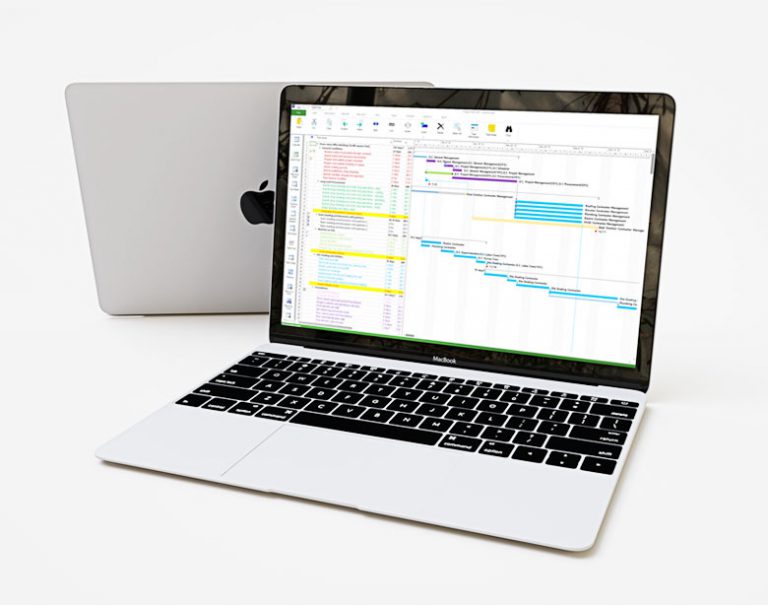
MPP format can be challenging due to limited software compatibility. Microsoft Project is primarily a Windows-based application, leaving Mac users searching for ways to open and view MPP files without switching operating systems or compromising on functionality. Fortunately, there are solutions available for macOS users that can make working with MPP files easier.
The big question many macOS users have is: Is MPP Viewer available for macOS? Unfortunately, the dedicated MPP Viewer software isn’t natively supported on macOS, as it is specifically built for Windows. This limitation can be frustrating for those accustomed to using Microsoft Projects in their work. However, several alternatives and workarounds allow you to access and view MPP files without the need for a Windows-based machine. Whether you need a simple viewer or more advanced project management tools, macOS users have access to options that meet different levels of need.
In this guide, we’ll explore the various solutions for viewing MPP files on macOS, including both free and paid alternatives, as well as online tools. By the end of this article, you’ll have a clear understanding of the best options available to macOS users for managing MPP files and how you can seamlessly integrate these solutions into your workflow. Whether you’re looking for an essential viewer or a full-featured project management tool, there’s a solution that will fit your requirements on macOS.
What is an MPP file?
An MPP file is a project management file format used by Microsoft Project, a widely utilized software for organizing, scheduling, and tracking tasks. The MPP format contains critical project data such as task timelines, resources, costs, milestones, and progress tracking. Project managers primarily use this format to plan, execute, and monitor complex projects, making it an essential tool in industries such as construction, IT, marketing, and engineering.
Is MPP Viewer Available for macOS?
No, the dedicated MPP Viewer software is not officially available for macOS. The MPP Viewer is a Windows-based tool designed to open and view MPP files natively. Since Microsoft Project and its associated tools are largely Windows-centric, macOS users may need help finding a direct alternative that offers the same functionality. However, some numerous workarounds and alternatives allow macOS users to open, view, and even edit MPP files, ensuring that they don’t need to switch to a Windows machine to access their projects.
Alternatives to MPP Viewer for macOS
While macOS doesn’t have a native MPP Viewer, there are several excellent alternatives to open and manage MPP files:
- Project Management Software for MacOS: Tools such as Projectlibre, MOOS Project Viewer, and Merlin Project can open MPP files and provide functionality similar to Microsoft Project. These alternatives offer compatibility with Microsoft Project formats while being optimized for macOS.
- Online MPP Viewers: Cloud-based tools allow you to view MPP files without downloading any software. Microsoft Project Online is a leading solution for this, providing seamless access to project files via a web browser. Other online services also offer free MPP viewing capabilities.
These alternatives range from free options to paid premium solutions, giving macOS users the flexibility to choose based on their specific needs.
How to Open MPP Files on macOS
If you’re looking for ways to open MPP files on macOS, here are some of the top methods:
Importing MPP Files into Microsoft Project Online
Microsoft Project Online is a cloud-based version of Microsoft Project, enabling users to access their projects from any web browser. macOS users can upload their MPP files to the cloud and view or edit them directly. This eliminates the need for any Windows-based software and provides robust tools for managing projects online. It’s beneficial for teams who need to collaborate on project files from different operating systems.
Using Project Management Software for macOS
Several macOS-compatible project management tools allow users to open and work with MPP files. These tools include features such as Gantt charts, task management, resource tracking, and much more. Some of the top choices include:
- Projectlibre is a free, open-source alternative to Microsoft Project that allows you to open and manage MPP files on macOS.
- MOOS Project Viewer: A dedicated project viewer designed to view MPP files on macOS. It supports Gantt charts, resource management, and task lists.
- Merlin Project: A more advanced and paid solution, Merlin Project offers extensive project management tools and MPP file support, which is ideal for professionals managing complex projects.
With these solutions, macOS users can seamlessly access their MPP files without any loss of functionality, keeping their project data intact.
Features to Look for in MPP Viewers for macOS
When selecting an MPP viewer alternative for macOS, it’s crucial to evaluate specific features that can enhance your experience and meet your project management needs. Below are the key features to consider:
File Compatibility
What to Look For:
The foremost feature to check is whether the MPP viewer can open and work with MPP files. MPP (Microsoft Project Plan) files are specific to Microsoft Project, and not all software supports this format.
Why It Matters:
Ensuring compatibility allows you to seamlessly open and view your project files without errors or data loss. Some viewers may only offer partial support, which can lead to missing information or formatting issues.
Project Details
What to Look For:
A robust MPP viewer should enable you to access all critical project details contained within the MPP file. This includes:
- Gantt Charts: Visual representations of project schedules that display tasks along a timeline.
- Task Lists: Detailed lists of all tasks, including their statuses, deadlines, and responsible parties.
- Resource Allocations: Information on how resources (people, equipment, etc.) are distributed across tasks.
Why It Matters:
Having comprehensive access to project details is essential for effective project management. You need to understand timelines, task dependencies, and resource management to make informed decisions.
Interface
What to Look For:
The user interface (UI) should be intuitive and designed specifically for macOS users. Look for features such as:
- Navigation: Easy access to different views (e.g., Gantt, task lists).
- Visual Clarity: Clear layouts that enhance readability and usability.
- Mac Aesthetics: A design that feels native to macOS, ensuring compatibility with macOS gestures and functionalities.
Why It Matters:
A user-friendly interface can significantly impact productivity. If the viewer is more accessible to navigate or visually appealing, it may help your ability to work efficiently with your project files.
Export Options
What to Look For:
Check whether the MPP viewer provides options to export your MPP files into other formats, such as:
- PDF: This is for easy sharing and printing of project plans.
- Excel: Spreadsheets can be helpful for further data analysis or reporting by presenting project data in a different format.
Why It Matters:
Having export options is essential for collaboration and sharing insights with stakeholders who may not use Microsoft Projects. Converting your project plans into widely used formats enhances flexibility and accessibility, making it easier to communicate project details.
By considering these key features—file compatibility, access to project details, a user-friendly interface, and export options—you can ensure that the MPP viewer you choose for macOS meets your needs effectively. Selecting the right tool will enhance your ability to manage projects, streamline collaboration, and improve overall productivity.
Best Free MPP Viewer Alternatives for macOS
If you’re looking for free alternatives to view MPP files on your macOS device, several excellent options are available. Below are some of the best free MPP viewer alternatives that offer unique features and compatibility with Microsoft Project files:
Projectable
Overview:
Projectlibre is a robust, open-source project management tool that is a viable alternative to Microsoft Project. It is designed to help users manage their projects effectively while providing compatibility with MPP files.
Key Features:
- Open-Source: Being open-source, Projectlibre allows users to modify the software to suit their needs.
- User-Friendly Interface: The intuitive design makes it easy for users to navigate and manage projects.
- Gantt Chart Support: View and edit Gantt charts to visualize project timelines effectively.
- Compatibility: Import and export MPP files without losing essential data.
- Cross-Platform Availability: Works on Windows, macOS, and Linux, ensuring flexibility across different operating systems.
- Ideal For: Users looking for a comprehensive project management tool that can handle MPP files while providing additional features for task management and scheduling.
MOOS Project Viewer
Overview:
MOOS Project Viewer is a popular choice among macOS users for its simplicity and native support for MPP files. It provides essential features for viewing Microsoft Project files without requiring a Microsoft license.
Key Features:
- Native MPP Support: Open and view MPP files directly without conversion.
- Gantt Chart Visualization: Easily view project timelines and milestones through Gantt charts.
- Task Tracking: Monitor task progress and deadlines efficiently.
- Printing and Exporting: You can print project files or export them to various formats, including PDF and Excel, for easy sharing.
- Multi-User Access: Collaborate with team members by sharing project files effortlessly.
- Ideal For: Users who need a straightforward tool for viewing MPP files without the complexities of full-fledged project management software.
Seavus Project Viewer
Overview:
Seavus Project Viewer is a powerful MPP viewer that provides comprehensive support for Microsoft Project files. It is cross-platform, ensuring compatibility with macOS and other operating systems.
Key Features:
- Cross-Platform Support: Open and view MPP files on macOS, Windows, and even online.
- Detailed Project Views: Access different views, including Gantt charts, task lists, and resource allocation.
- Collaboration Features: Share and discuss project details with team members effectively.
- Multi-Project Support: Manage multiple MPP files simultaneously, making it easier to switch between projects.
- Ease of Use: Designed for users of all skill levels, ensuring a smooth experience for everyone.
- Ideal For: Professionals looking for a comprehensive tool to view and manage MPP files, with an emphasis on collaboration and detailed project analysis.
These free MPP viewer alternatives provide macOS users with viable options to manage and view Microsoft Project files effectively. Whether you’re looking for a simple viewer or a more feature-rich project management solution, these tools have you covered.
How to Use Online MPP Viewers on macOS
For users who prefer not to download any software, online MPP viewers provide a quick and convenient solution. These tools allow macOS users to upload and view their MPP files directly in the browser. This section will explain how to utilize these online viewers, their features, and their advantages and disadvantages.
How to Use Online MPP Viewers
Choose an Online MPP Viewer: There are several online MPP viewer tools available. Some popular options include:
- Aspose.MPP Viewer
- Project Viewer Online
- GroupDocs.MPP Viewer
Visit the website of your chosen online viewer.
- Upload Your MPP File: Most online MPP viewers will have an “Upload” button or drag-and-drop feature on their homepage. Click on it to select your MPP file from your computer or drag it into the designated area.
- View the File: Once your file is uploaded, the online tool will process it and display its contents in your browser. Depending on the viewer’s features, you can typically navigate through the project’s tasks, Gantt charts, and other details.
- Download or Share: Some online viewers may allow you to download the viewed file in a different format (like PDF or Excel) or share a link with others.
Features of Online MPP Viewing Tools
Online MPP viewers come with several valuable features:
Accessibility:
No downloads are required. Upload your MPP file and view it online. This means you can access your files from any device with internet connectivity, making it easy to work from different locations without being tied to a specific computer.
Cross-Platform Support:
Since these are web-based tools, they work on both macOS and Windows. This is particularly beneficial for teams that may have members using different operating systems, as everyone can access duplicate MPP files without compatibility issues.
Advantages and Disadvantages
Like any tool, online MPP viewers have their pros and cons:
Advantages
Accessibility:
Online viewers are readily accessible from any device with a web browser. This eliminates the need to download or install software, saving both time and storage space.
No Installation Required:
Users can start viewing MPP files immediately without worrying about system requirements or software conflicts.
Cost-Effective:
Many online viewers are generally free to use, making them an attractive option for users who don’t want to invest in software, especially for one-time use.
Disadvantages
Limited Functionality:
Online viewers often need more features compared to dedicated desktop applications. For example, while you can view tasks and Gantt charts, you may need help to edit or manipulate the project data extensively.
Dependence on Internet Connection:
Since these tools are web-based, a stable internet connection is required to upload and view files. Slow or unreliable internet can hinder the user experience.
Privacy Concerns:
Uploading files to online platforms can raise privacy and security concerns, especially if the files contain sensitive information. Always ensure that the online viewer you choose has a good reputation for data security.
Frequently Asked Questions (FAQs)
Can I open MPP files on macOS without Microsoft Project?
Yes, you can open MPP files on macOS using various alternatives, such as Projectlibre, MOOS Project Viewer, and Seavus Project Viewer. Additionally, you can use Microsoft Project Online to view MPP files in your web browser.
Is there a free MPP viewer available for macOS?
Yes, there are several free MPP viewers available for macOS, including Projectlibre and MOOS Project Viewer. These tools allow you to view MPP files without needing to purchase software.
Can I edit MPP files on macOS?
Editing MPP files on macOS typically requires full project management software. Some alternatives, like Merlin Project and Projectlibre, offer limited editing capabilities, while Microsoft Project Online allows for more comprehensive editing options.
Are there any online tools for viewing MPP files on macOS?
Yes, there are online tools that allow you to view MPP files directly in your web browser. These tools provide quick access without the need to install software, but they may have limited functionality compared to dedicated desktop applications.
What features should I look for in an MPP viewer for macOS?
When selecting an MPP viewer for macOS, consider features like file compatibility (support for MPP format), the ability to view project details (such as Gantt charts and task lists), user interface design, and export options for saving files in different formats.
Conclusion
Although MPP Viewer is not available for macOS, Mac users still have plenty of options for managing their Microsoft Project files. Free alternatives like Projectlibre and MOOS Project Viewer provide basic viewing capabilities, while premium tools like Seavus Project Viewer offer more advanced features. For quick and easy access, online MPP viewers are a great solution, though they may need more depth for more complex projects. Ultimately, your choice of MPP viewer will depend on your specific needs—whether you’re just looking to view files or require full project management capabilities on your Mac.
